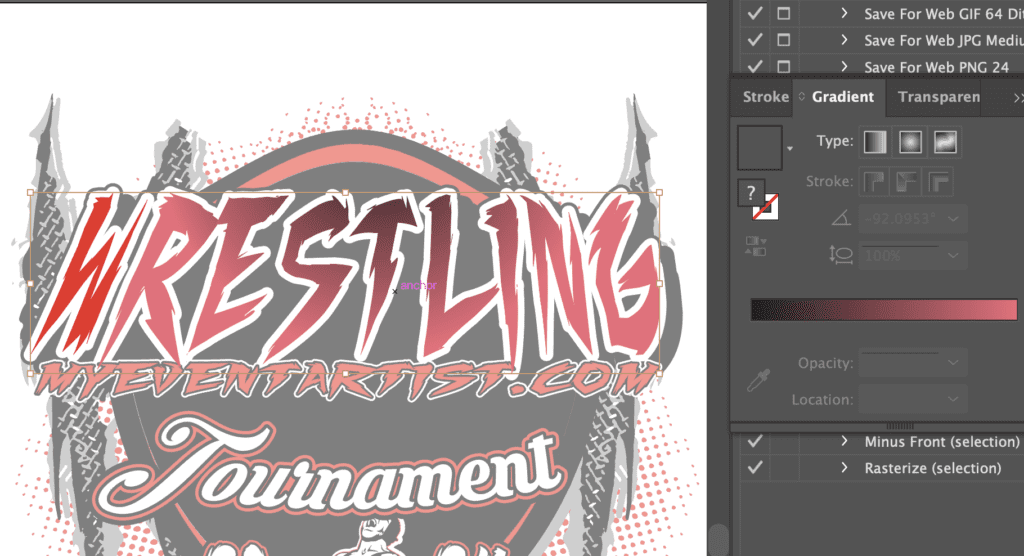Utilizing Effects and Filters: Dive into Adobe Illustrator’s vast array of effects and filters to add texture, shadows, gradients, and other artistic enhancements to your logo. Adobe Illustrator offers a plethora of powerful tools and features that can elevate your logo design to new heights. By exploring and harnessing the extensive collection of effects and filters, you can add texture, shadows, gradients, and various artistic enhancements to make your logo visually captivating. Here’s a guide to utilizing effects and filters in Adobe Illustrator for logo design:
- Textures and patterns: Experiment with applying textures or patterns to elements of your logo to add depth and visual interest. Illustrator’s effects menu enables you to apply pre-built texture effects or create custom ones using various blending modes, opacity adjustments, and layering techniques. Textures can evoke different emotions and enhance the overall aesthetic of your logo design.
- Shadows and highlights: Use shadows and highlights to create a sense of dimension and realism in your logo. Apply drop shadows to objects or text to give them depth and make them appear as if they are casting a shadow. Experiment with different shadow settings like distance, angle, and opacity to achieve the desired effect. Similarly, highlights can be added to create shiny or reflective surfaces, adding a polished look to your logo.
- Gradients and blends: Gradients and blends allow you to smoothly transition between colors, creating captivating visual effects in your logo. Experiment with linear gradients, radial gradients, or even custom gradient meshes to achieve the desired color transition. Blends can be used to create smooth color transitions between shapes or text, giving your logo a sleek and professional appearance.
- Distortions and warps: Inject creativity into your logo by utilizing distortions and warps. These effects can add a sense of movement or create unique shapes and perspectives. Illustrator’s warp effect provides a range of options like arc, flag, or fish to distort your logo elements. Experiment with different distortions to achieve a visually interesting and dynamic logo design.
- Artistic filters: Illustrator’s filters provide a wide range of artistic effects to explore. Apply effects such as grain, watercolor, or pixelate to add a specific aesthetic to your logo. These artistic filters can transform your logo from a simple design into a visually engaging piece of art. Be mindful of using filters in moderation, ensuring they enhance the overall concept and legibility of your logo.
- Customization and experimentation: Don’t be afraid to mix and match effects, adjusting their settings, and customizing them to suit your logo design. The real magic happens when you experiment with various effects and filters, pushing the boundaries of your creativity. Take advantage of Illustrator’s live preview feature, which allows you to see real-time changes as you adjust effects, enabling you to find the perfect balance.
- Consider versatility and scalability: While effects and filters can enhance your logo design, it’s crucial to consider their impact on versatility and scalability. Ensure that your logo remains recognizable and retains its legibility regardless of size or application. Test your logo across different mediums and size variations to ensure its adaptability and longevity.
For more tips and tricks on how to use Adobe Illustrator to edit your logo designs, be sure to visit myeventartist.com. There, you’ll find an abundance of resources and guidance to further enhance your skills and create remarkable logos. Unlock the full potential of Adobe Illustrator and take your logo design to the next level with myeventartist.com. Explore the extensive collection of effects and filters, experiment with textures, shadows, gradients, and more. Let your creativity soar and create visually captivating logos that leave a lasting impression. Don’t miss the opportunity to visit myeventartist.com and elevate your logo design game with Adobe Illustrator.