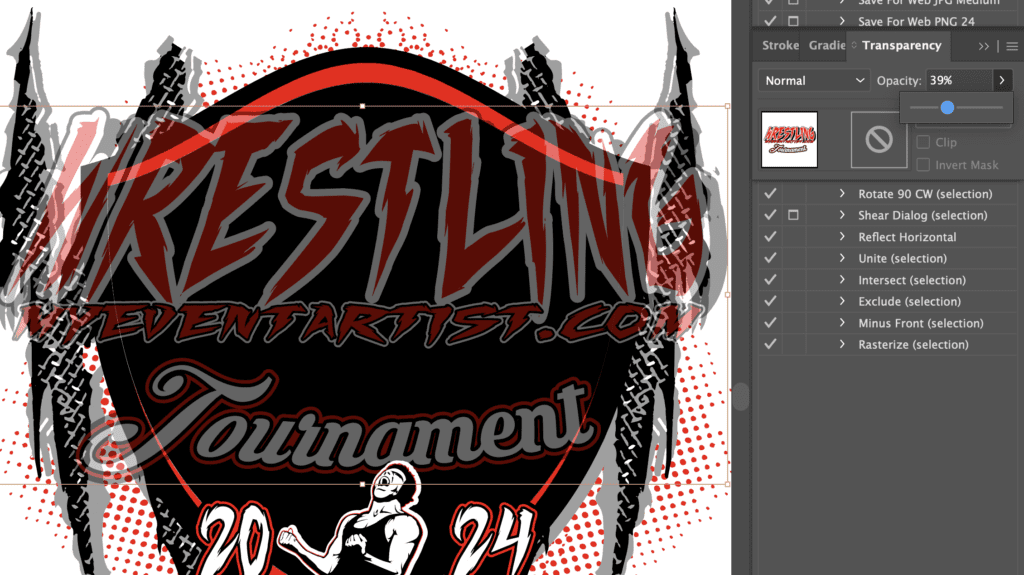Blending modes and transparency: Discover how to use blending modes and transparency settings for unique and eye-catching logo effects.
Blending modes and transparency settings offer a world of possibilities when it comes to creating unique and eye-catching logo effects. By understanding and harnessing these features in Adobe Illustrator, you can elevate your logo designs to a whole new level. Here’s a guide on utilizing blending modes and transparency for captivating logo effects:
- Blending modes: Adobe Illustrator provides a range of blending modes that determine how colors interact and blend with each other. Experiment with blending modes such as Multiply, Screen, Overlay, or Soft Light to create interesting color combinations and visual effects. Each blending mode produces a different result, allowing you to achieve desired lighting, texture, or color effects within your logo.
- Transparency and opacity: Adjusting transparency and opacity can add depth and visual interest to your logo. Reduce the opacity of certain elements to create a subtle or transparent effect, allowing other elements to shine through. This technique can be useful for creating overlays, fades, or delicate shadows. Play with different levels of transparency to achieve the desired balance and visual impact.
- Gradient transparency: Combine gradients and transparency to create smooth and gradual transitions within your logo. Apply gradient transparency to shapes, text, or objects to add dimension and depth. You can create gradient masks or use the gradient tool to control the transparency of different parts of your logo, resulting in visually captivating effects.
- Layering and stacking: Utilize layering and stacking techniques to achieve complex and dynamic logo effects. Arrange objects or text in different layers, adjusting their transparency and blending modes accordingly. This approach allows you to create intricate visual compositions and combine different visual elements seamlessly.
- Experiment and iterate: The true power of blending modes and transparency settings lies in experimentation. Don’t be afraid to explore various combinations and effects, adjusting settings to see how they interact with your logo elements. Take advantage of the live preview feature in Adobe Illustrator to instantly visualize different outcomes as you make changes.
- Maintain balance and legibility: While blending modes and transparency can create stunning effects, ensure that your logo remains balanced and legible. Test your logo across different backgrounds and platforms to ensure that the effects you apply do not sacrifice clarity or compromise the recognition of your brand. Strive for a harmonious integration of effects with the overall design.
For more tips and tricks on how to use Adobe Illustrator to edit your logo designs, be sure to visit myeventartist.com. There, you’ll find an abundance of resources and guidance to further enhance your skills and create remarkable logos. Unlock the full potential of Adobe Illustrator and take your logo design to the next level with myeventartist.com. Explore the extensive collection of effects and filters, experiment with textures, shadows, gradients, and more. Let your creativity soar and create visually captivating logos that leave a lasting impression. Don’t miss the opportunity to visit myeventartist.com and elevate your logo design game with Adobe Illustrator. Embark on a journey of logo design excellence and unleash your full artistic potential.