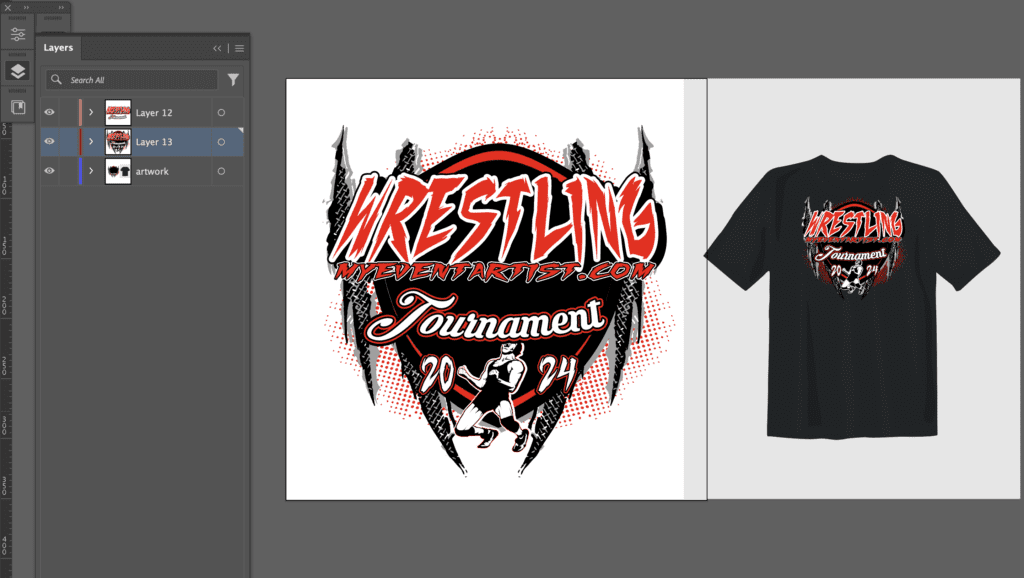Tip 1: Mastering the Art of Layers
When it comes to digital painting, organizing your artwork is key, and that’s where layers come in. Layers in painting software such as Adobe Photoshop play a vital role in managing and manipulating different elements of your artwork. They act as transparent sheets stacked on top of each other, allowing you to work on specific parts while keeping others untouched. By understanding and mastering the art of layers, you gain the flexibility to create dynamic, complex, and visually captivating paintings.
Why Layers Matter
Layers provide several benefits that are essential for efficient and effective digital painting:
- Organization: Layers allow you to keep elements of your painting separate and organized. Each layer can represent a specific element, whether it’s the background, foreground, characters, or objects. By labeling and arranging your layers, you can easily locate and manipulate different parts of your artwork.
- Non-Destructive Editing: Layers enable non-destructive editing, meaning you can make changes without permanently altering the original elements. By working on individual layers, you can experiment with effects, adjustments, and transformations, knowing that you can always go back or make further modifications later.
- Flexible Adjustments: Layers give you the power to make targeted adjustments to specific areas of your painting. Whether it’s changing the color scheme, adjusting the lighting, or applying filters, you can isolate the desired elements and make precise modifications without affecting the rest of your artwork.
- Depth and Composition: Layers allow you to create depth and add dimension to your painting. By strategically stacking and arranging layers, you can control which elements appear in front or behind others, giving your artwork a sense of spatial realism and enhancing its overall composition.
Using Layers Effectively
To make the most out of layers in your digital painting process, consider the following tips:
- Naming and Grouping: Assign clear and descriptive names to your layers, making it easier to identify their contents. Group related layers together to further organize and streamline your workflow.
- Layer Order: Arrange layers hierarchically based on their visual hierarchy. The elements that appear in the foreground should be placed on top of those in the background to ensure a coherent composition.
- Layer Blending Modes: Experiment with different blending modes to create unique blending effects between layers. Blending modes can alter the way layers interact, creating stunning visual effects such as overlays, shadows, and glows.
- Layer Masks: Use layer masks to selectively reveal or hide specific areas of a layer. This technique allows for precise control over where certain elements appear, enabling seamless blending and transitions.
- Opacity and Fill: Adjust the opacity and fill of individual layers to control their transparency and visibility. This feature is particularly useful when you want to create subtle or semi-transparent effects within your artwork.
Visualizing Layer Management
To better illustrate the power of layers, let’s take a look at a visual graph demonstrating the layer organization in a digital painting:
[Insert graph showcasing a layered composition, with labeled layers representing different elements of the artwork]
In this example, you can see how layers help keep elements separated, allowing for targeted editing and manipulation. Each layer represents a specific component, such as the background, characters, foreground objects, and lighting effects. By working on these layers individually, artists can easily modify and refine each element without disrupting the rest of the artwork.
By mastering the art of layers, you can achieve a streamlined workflow, maintain control over your artwork, and unleash your creativity with ease. So, embrace the power of layers and revolutionize your digital painting process today!