Typography is not just about selecting a font; it’s about conveying a message, establishing a brand identity, and enhancing the overall design of a logo. In the context of sports logos, typography plays a crucial role in communicating energy, strength, and the spirit of the sport. At My Event Artist, we specialize in providing comprehensive logo design services for event organizers, apparel businesses, and sports teams, empowering you to create impactful visual identities.
This in-depth guide explores the essential principles of typography in logo design, particularly how to leverage Adobe Illustrator effectively to create stunning sports logos that resonate with audiences.
Understanding Typography in Logo Design
1. The Importance of Typography in Sports Logos
- Brand Identity: The right typography helps to build a recognizable brand identity for sports teams and events. It communicates values, attributes, and character.
- Emotional Connection: Typography can evoke specific emotions. Bold, strong fonts convey power and energy, while cursive or stylized fonts might suggest finesse and elegance.
- Legibility: In sports, logos are often viewed from a distance and in motion (such as on jerseys or banners). Choosing legible typography ensures that your logo is easily read and recognized.
2. Typography Trends in Sports Logos
Keeping an eye on typography trends can help you create relevant and appealing logos. Current typographical trends in sports logo design include:
- Bold, Sans-Serif Fonts: These fonts convey strength and impact, resonating with the intensity of sports culture.
- Slab Serif Fonts: These add a classic, rugged look that fits well in traditional sports brand identities.
- Geometric Fonts: Clean lines and geometric shapes appeal to modern aesthetics and tech-savvy audiences.
- Custom Typography: Designing custom typefaces establishes uniqueness and reflects brand personality.
Setting Up for Typography in Adobe Illustrator
Before diving into typography, you should set up your workspace in Adobe Illustrator for maximum efficiency:
1. Creating a New Document
- Open Illustrator: Start by launching Adobe Illustrator.
- New Document: Go to File > New and set your preferred dimensions. A square canvas (e.g., 1000 x 1000 pixels) is often a good size for logos.
- Workspace Setup: Choose a workspace layout that focuses on design by selecting Window > Workspace > Essentials.
2. Utilizing the Character Panel
To make typography adjustments easier, ensure the Character Panel is visible:
- Access it by clicking on Window > Type > Character. This panel allows for quick adjustments to font size, kerning, leading, and other crucial typographical settings.
Choosing the Right Font
1. Font Selection Criteria
When selecting a font, consider the following criteria:
- Brand Attributes: Choose a font that reflects your brand’s personality. A sports team logo for a hockey team may benefit from rugged, bold fonts, while a track and field team might opt for a sleeker, more refined look.
- Legibility: Ensure the font is easy to read; avoid ornate fonts that may hinder recognition, especially when scaling.
- Compatibility: Ensure the font pairs well with any graphic elements in your logo design.
2. Typography Combinations
If you plan to use more than one font, it’s essential to create a balanced and visually appealing combination:
- Contrast: Pair a bold font with a lighter one to create emphasis and hierarchy. For example, use a bold sans-serif for the team name and a thinner serif font for the tagline.
- Harmony: Choose fonts that are stylistically compatible. If one font is geometric, the other should share a similar look, providing visual cohesion in the design.
Using the Type Tool in Illustrator
With the fonts selected, you can start using the Type Tool to add typography to your logo:
1. Adding Text
- Select the Type Tool (T) from the toolbar or press the shortcut key T.
- Click on your artboard to create a new text box. Start typing the name of your sports team or event.
2. Formatting Text
- Font Style: In the Character Panel, select your chosen font style. Adjust the Size to ensure it fits well within your design.
- Alignment: Use the Paragraph Panel to set your text alignment. For logos, centered often works best.
- Spacing: Adjust the Kerning (spacing between characters) and Leading (spacing between lines of text) to achieve the desired look. A tighter kerning can create a more unified appearance, while increased leading can improve readability in longer phrases.
3. Creating Outlines for Customization
If you want to further customize your text, you can convert it into a vector shape by creating outlines:
- Select the Text: Highlight your text using the Selection Tool (V).
- Create Outlines: Go to Type > Create Outlines. This converts your text to vector paths, enabling you to manipulate individual letters.
Enhancing Typography with Effects
Once your typography is set, you may want to enhance it further with effects:
1. Applying Styles and Effects
- Fill and Stroke: With the outlined text selected, customize the fill color and outline (stroke) color using the Color Picker.
- Shadows: To add depth, consider applying a drop shadow. Go to Effect > Stylize > Drop Shadow and adjust the settings to your liking.
2. Gradients and Patterns
Explore adding gradients or patterns for a modern touch:
- Gradient Fill: Select your text, then go to Window > Gradient. Use the Gradient panel to choose colors and angle effects that match your branding.
- Textured Patterns: Use patterns (such as a sports texture or fabric pattern) to fill letters, creating a unique look that visually connects with the sport represented.
Finalizing Your Sports Logo Design
As you finalize your logo, consider these important aspects:
1. Ensure Cohesion
- Visual Harmony: Make sure that the typography, colors, and graphics work together as a cohesive unit. Adjust any misaligned elements to present a polished and professional look.
2. Test Across Applications
- Check how your logo looks in various sizes and applications. It should retain its clarity and impact when used on jerseys, banners, websites, and merchandise.
3. Exporting Your Design
- Once satisfied, export your logo:
- Navigate to File > Export > Export As.
- Choose formats such as SVG for web or PDF/EPS for print, ensuring your logo remains scalable without losing quality.
Tips for Effective Typography in Sports Logos
1. Keep it Simple
Overly complicated typography can confuse or overwhelm viewers. Keep your logo design simple, focusing on essential elements and readability.
2. Stay True to the Sport
Consider the sport you’re representing. A rugged football logo should evoke strength; therefore, strong, bold fonts work best. Conversely, a logo for a rhythmic gymnastics team might benefit from elegant, flowing typography.
3. Consistency is Key
If you’re designing logos for multiple events or teams, maintain consistency in your typography choices across all designs. This creates a unified brand identity across various initiatives.
4. Seek Inspiration, But Innovate
Look at successful sports logos for inspiration, but always try to innovate. Think about what makes your event or team unique and let that guide your typography choices.
5. Practice and Experiment
Spend time experimenting with different fonts, effects, and layouts. The more you practice, the better you’ll become at understanding how typography can enhance your designs.
Conclusion: Harnessing the Power of Typography for Sports Logos
Typography is a powerful design element that can enhance your sports logo and effectively communicate your brand’s identity. By leveraging the tools and techniques available in Adobe Illustrator, you can create compelling and memorable logos that resonate with audiences.
At My Event Artist, we are dedicated to providing event organizers, apparel businesses, and sports teams with exceptional logo design services tailored to meet their specific needs. Be sure to explore our extensive collection of print-ready vector logo designs, customizable fonts, and more at My Event Artist Shop. If you have a vision for a custom logo design, contact us today, and let’s bring your ideas to life!
Keywords: typography, sports logo design, Adobe Illustrator, font selection, design tips, branding
#typography, #sportslogodesign, #AdobeIllustrator, #fontselection, #designtips, #branding



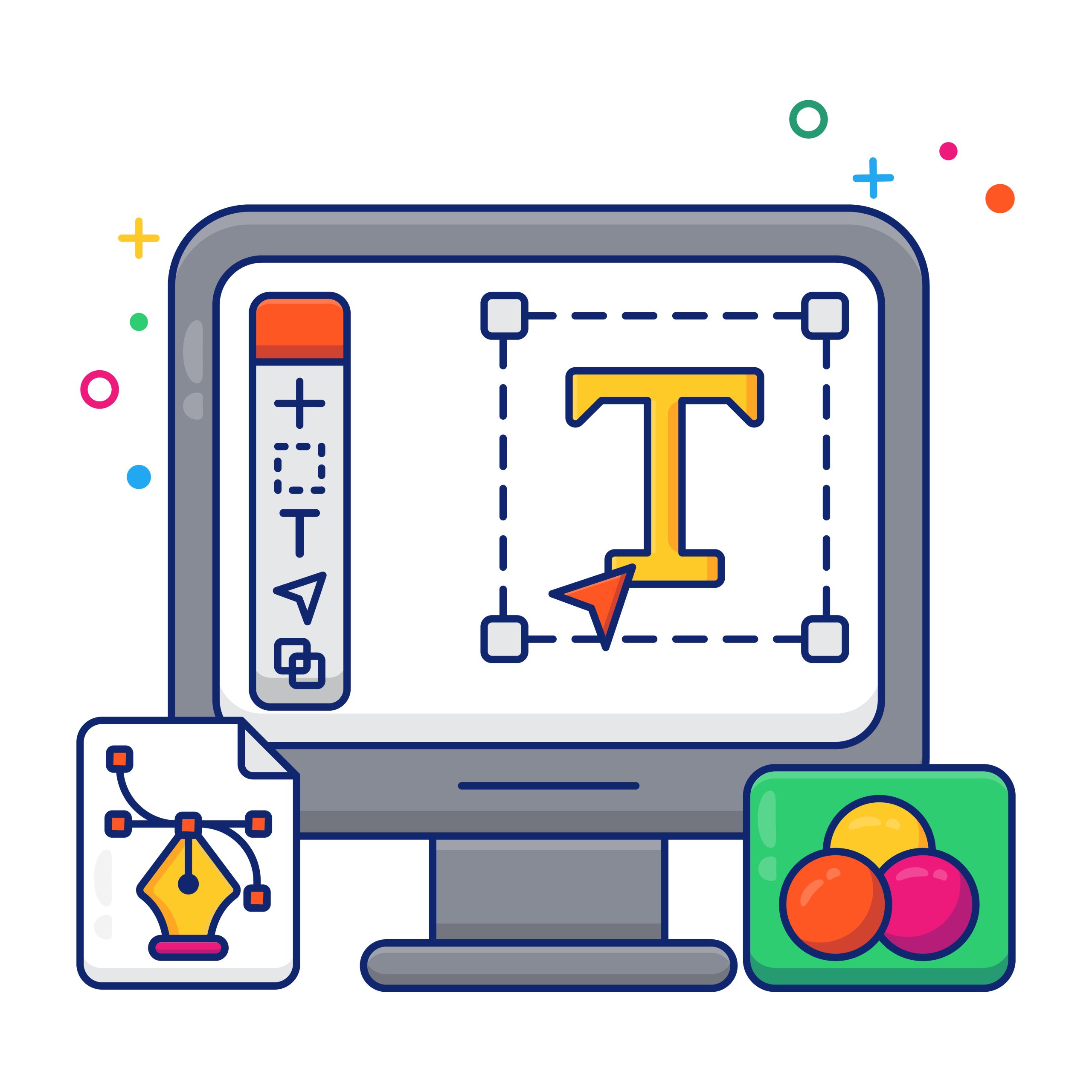
Leave a Reply