Adobe Illustrator is a robust vector graphics software that offers a wealth of creative possibilities for logo design. One of the most powerful features in Illustrator is its Effects Panel, which allows designers to apply a wide variety of visual enhancements to shapes, text, and other objects. In this guide, we’ll explore some of the key functions available in the Effects Panel and how you can leverage them to create compelling and unique logos.
1. Accessing the Effects Panel
To use the Effects Panel in Illustrator:
- Open Illustrator: Start by launching Adobe Illustrator and create a new document or open an existing logo project.
- Select Your Artwork: Select the object (text or shape) to which you want to apply effects.
- Effect Menu: Navigate to the top menu bar and click on Effect to view the list of available effects, including options like Stylize, Distort & Transform, and 3D.
2. Adding Depth with 3D Effects
One of the most impactful ways to enhance your logo is by using 3D effects, which can create depth and dimensionality:
- 3D Extrude & Bevel: Go to Effect > 3D > Extrude & Bevel. This effect allows you to give a flat shape or text three-dimensional depth. Adjust the Extrude Depth and Bevel options to achieve the desired effect. This can be especially effective for logos that need to stand out and appear more dynamic.
- 3D Rotate: This effect allows you to alter the angle of the object. Access it through Effect > 3D > Rotate. This feature can help you create shaped logos that appear to pop from the page.
3. Creating Shadows and Highlights
Adding shadows and highlights can significantly enhance the perception of depth in your logo:
- Drop Shadow: Apply a subtle shadow effect by navigating to Effect > Stylize > Drop Shadow. This effect will give the appearance that the object is lifted off the background. Adjust settings like Opacity, X and Y Offset, and Blur to create depth without overwhelming the design.
- Inner Glow and Outer Glow: Use Effect > Stylize > Inner Glow or Outer Glow to create soft light effects within or around your logo elements. This can add a glowing effect to sports logos, which often aim for a dynamic and energetic feel.
4. Distortion Effects for Unique Looks
To give your logo a creative and unique spin, consider distortion effects:
- Warp: The warp effect allows you to manipulate and shape artwork in various styles. Go to Effect > Warp and select options like Arc, Bulge, or Fish. Use distortions moderately, as they can dramatically change the appearance of your logo.
- Pucker and Bloat: Access this feature through Effect > Distort & Transform > Pucker & Bloat. This effect allows you to adjust shapes by making them larger or smaller at specific points, giving your logo an interesting form without drastically changing it.
5. Texturizing with Effects
Textures can add a personalized touch to your logo design:
- Add Grain: To give your logo a textured look, go to Effect > Artistic > Film Grain or Effect > Texture > Texturizer. A slight grainy texture can impart a handmade feel, which can be particularly effective in athletic branding.
- Roughen: This effect can give edges a slightly jagged or worn appearance. Access it through Effect > Distort & Transform > Roughen. Adjust the settings for the desired level of roughness to create a more organic look.
6. Using Filters for Special Effects
Filters in Illustrator can produce unique visual styles:
- Gaussian Blur: Apply a Gaussian blur by going to Effect > Blur > Gaussian Blur. This effect can provide a soft focus that diffuses the harsh edges of your logo, creating a more subtle transition in color and shape.
- You can also use this to create glows or soft shadows by blurring duplicated elements slightly offset from the main logo element.
7. Gradients and Patterns
While not strictly effects, gradients and patterns can elevate your logo:
- Gradient Fill: Use the gradient feature to apply a gradient fill to your logos. Gradients add depth by contributing to the illusion of volume. Access it through the Color panel and create a gradient that reflects your team’s colors.
- Pattern Overlays: You can create unique patterns by designing one or using existing patterns within Illustrator. Apply patterns to shapes by going to Window > Swatches > Patterns to find options that resonate with your logo’s style.
8. Fine-Tuning Effects
After applying effects, it’s essential to check how they interact with other design elements:
- Expand Appearance: After applying effects, you may want to expand them to integrate the effects with your shapes—this is done via Object > Expand Appearance. This will convert effects to actual vector shapes for further customization.
- Adjust Layer Order: Use the Layers Panel to reorganize the stacking order. Effects may look different based on what’s on top of what, so adjusting layers can enhance visibility and overall aesthetics.
9. Previewing and Finalizing
Always preview your effects before finalizing your design:
- Outline View: Switch to Outline View (View > Outline) to check the underlying vector shapes and ensure nothing is being distorted or obscured.
- Zoom In and Out: Zoom in to check the details of your logo at close range, and zoom out to see how it looks from a distance. This is crucial for logos, which may be displayed in various sizes.
10. Saving and Exporting
After finalizing your logo with effects:
- Save Your Work: Save your project file in .ai format to preserve layers and effects for future edits.
- Export for Use: Export your logo in a suitable format for your intended use. Go to File > Export > Export As and choose formats like PNG, SVG, or PDF, ensuring you maintain the quality of your logo across different mediums.
Conclusion
Adobe Illustrator’s Effects Panel offers robust tools that can transform a flat logo into a dynamic, visually appealing design. By utilizing effects such as shadows, highlights, textures, and 3D enhancements, you can create unique logos that stand out in the competitive sports industry. Don’t hesitate to experiment with different effects to find the perfect balance that resonates with your brand identity.
If you’re looking for professional assistance in logo design, MyEventArtist is here to help. Explore our services at myeventartist.com and let us help you create an impactful logo that embodies the spirit of your team.
Keywords: Adobe Illustrator, logo design, effects panel, 3D effects, typography, gradients
#AdobeIllustrator #logodesign #effectspanel #3Deffects #typography


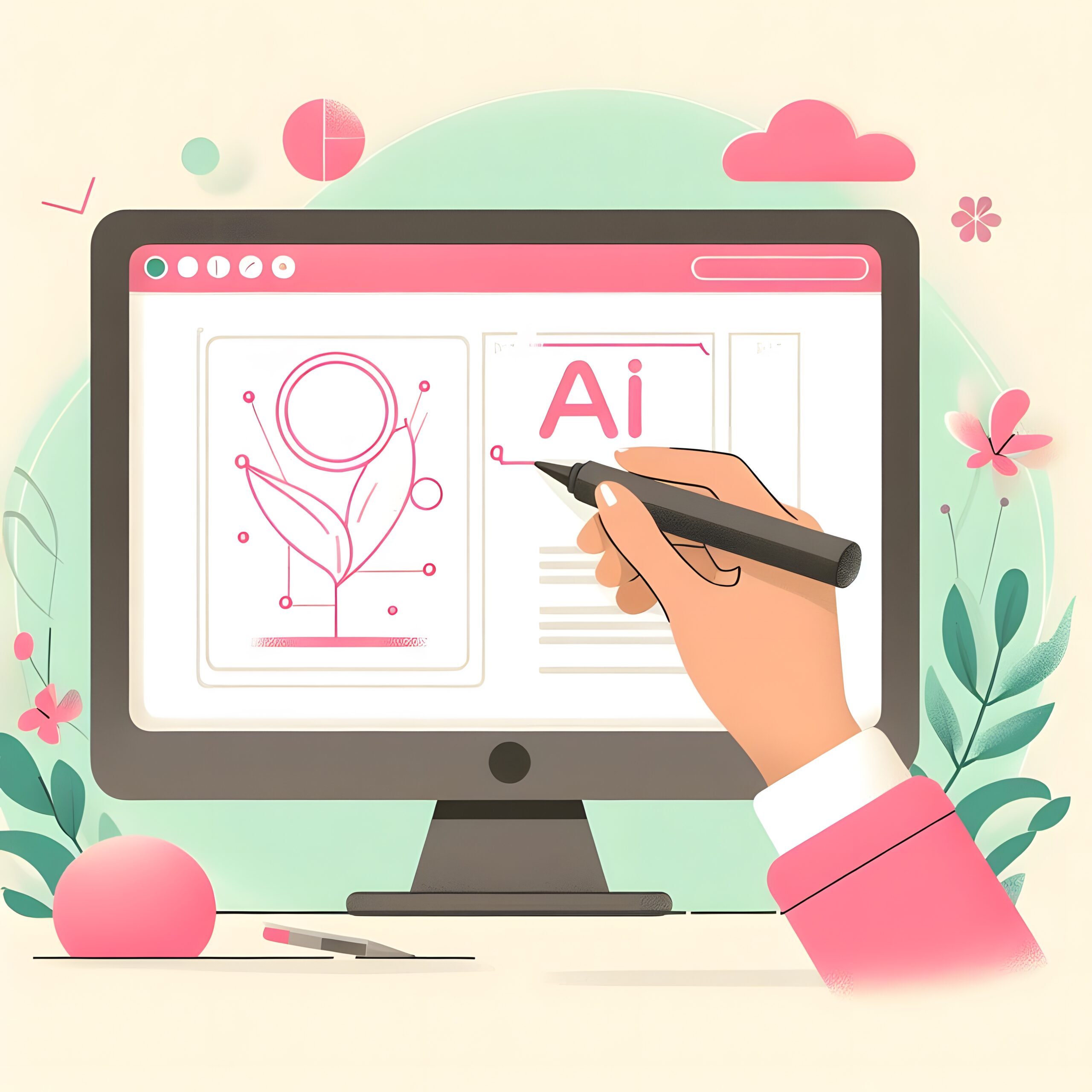
Leave a Reply