Creating a compelling sports logo is a crucial step for event organizers, apparel businesses, and athletic teams looking to establish a strong brand identity. Adobe Illustrator stands as one of the most powerful tools for logo design, offering a range of features that allow you to create stunning, scalable graphics that can be used on everything from T-shirts to banners. This blog post will guide you through the essentials of using Adobe Illustrator effectively, specifically tailored for designing sports logos that truly stand out.
1. Getting Started with Adobe Illustrator
A. Setting Up Your Workspace
Before diving into your logo design, it’s important to set up your workspace in a way that suits your creative process. Adobe Illustrator offers several workspace presets, but you can customize your workspace to fit your specific needs.
- Choose a Workspace: Under the “Window” menu, select “Workspace” and choose one of the preset options such as “Essentials” or “Typography,” or customize it based on the tools you use most frequently.
- Arrange Your Panels: Drag panels to different areas of your workspace for easy access. Key panels you may want to keep open include the “Layers” panel, “Swatches,” “Color,” and “Align” panel.
B. Understanding the Basics of Vector Graphics
Unlike raster images (made up of pixels), vector graphics are composed of paths defined by mathematical equations, which makes them infinitely scalable without loss of quality. This feature is particularly important for logos, as they need to be resized for different applications, such as merchandise or large banners.
- Key Features of Vector Graphics:
- Scalability: Vector images can be resized without losing clarity, making them suitable for any format or size.
- Editability: You can modify individual components of a vector graphic easily, allowing for greater flexibility during the design process.
- Layering: Use multiple layers to separate different elements of your logo for easier editing and organization.
2. Basic Tools for Logo Design in Illustrator
A. The Pen Tool
The Pen Tool is one of the most powerful features in Illustrator, allowing you to create precise paths and shapes.
- Creating Shapes: Click to create anchor points, and Illustrator will connect them with paths. Use the handles that appear when you click and drag to adjust the curvature of the lines.
- Editing Paths: Use the “Direct Selection Tool” (A) to click and drag anchor points to fine-tune your shapes.
B. The Shape Tools
For sports logos, using the basic shape tools can provide a strong foundation for your design.
- Creating Basic Shapes: Use the “Rectangle Tool,” “Ellipse Tool,” and “Polygon Tool” to create the foundation of your logo.
- Combining Shapes: Make use of the “Shape Builder Tool” (Shift + M) to combine multiple shapes into one cohesive form. Simply click and drag across the shapes you want to merge.
C. The Color and Swatches Panel
Color is crucial in logo design, influencing brand perception and emotional connection with your audience.
- Choosing Colors: Use the “Swatches Panel” to select colors that align with your brand guidelines. You can also create custom colors using the “Color Picker.”
- Applying Color Gradients: Utilize the Gradient Tool to add depth and dimension to your logo. This can be effective for adding visual interest to sports logos that may feature dynamic elements or movement.
3. Designing Your Sports Logo: Step-by-Step Process
A. Concept Development
- Research and Inspiration: Start by researching existing sports logos for inspiration. Take notes on color schemes, typography, and shapes that resonate with you. Look for designs that capture the spirit of your event.
- Sketching Ideas: Before jumping into Illustrator, sketch out your logo ideas on paper. This helps to visualize the concepts and streamline the design process.
B. Creating Your Logo in Illustrator
- Importing Sketches: If you have hand-drawn sketches, you can scan them and import them into Illustrator. Use the “Image Trace” feature to convert your sketch into a vector.
- Building the Logo:
- Outline Your Main Shape: Use the “Pen Tool” or “Shape Tools” to create the main elements of your logo. Combine shapes to achieve a more complex design.
- Add Color and Gradients: Select colors using the “Swatches Panel.” Apply gradients to add depth where necessary.
- Adding Text:
- Choosing Fonts: Select fonts that are legible and resonate with the theme of your sport. If customization is desired, download and install new typefaces.
- Positioning Text: Use the “Type Tool” (T) to create text boxes for your event name or tagline. Adjust size and spacing using the “Character Panel.”
C. Finalizing Your Logo
- Refining Edges and Paths: Review your design and make any necessary adjustments to the paths and shapes. Ensure everything looks polished.
- Exporting Your Logo:
- To export your logo for web use, go to “File” > “Export” > “Export As.” Choose a suitable file format like PNG or JPG.
- For print designs, export in a vector format (like AI or EPS) to maintain quality.
4. Helpful Tips and Tricks for Using Illustrator
A. Utilize Keyboard Shortcuts
Familiarize yourself with common keyboard shortcuts to speed up your workflow. For example:
- V: Selection Tool
- A: Direct Selection Tool
- P: Pen Tool
- T: Type Tool
- Shift + M: Shape Builder Tool
B. Layer Management
Use layers to organize different components of your logo. For example, keep your background, text, and main image on separate layers. This practice allows you to lock or hide layers easily while working.
C. Saving your Work
Make sure to save your work frequently. Use the “Save As” function to create different versions of your logo as you make changes. This is especially helpful if you want to revert back to a previous design.
5. Conclusion: Bringing Your Sports Logo to Life
Mastering Adobe Illustrator is key to crafting stunning sports logos that capture the excitement and energy of athletic events. By familiarizing yourself with the tools and techniques outlined in this guide, you are well on your way to creating logos that resonate with your target audience and elevate your brand.
If you’re ready to take your sports logo design to the next level, visit My Event Artist to explore our collection of print-ready vector logo designs, customizable fonts, and much more. Whether you’re looking for unique logo templates or wish to request a custom design tailored to your specific event, we are here to help.
Keywords: Adobe Illustrator, sports logo design, vector graphics, logo creation, design tips, logo marketing.
#AdobeIllustrator, #SportsLogoDesign, #VectorGraphics, #LogoCreation, #DesignTips, #LogoMarketing



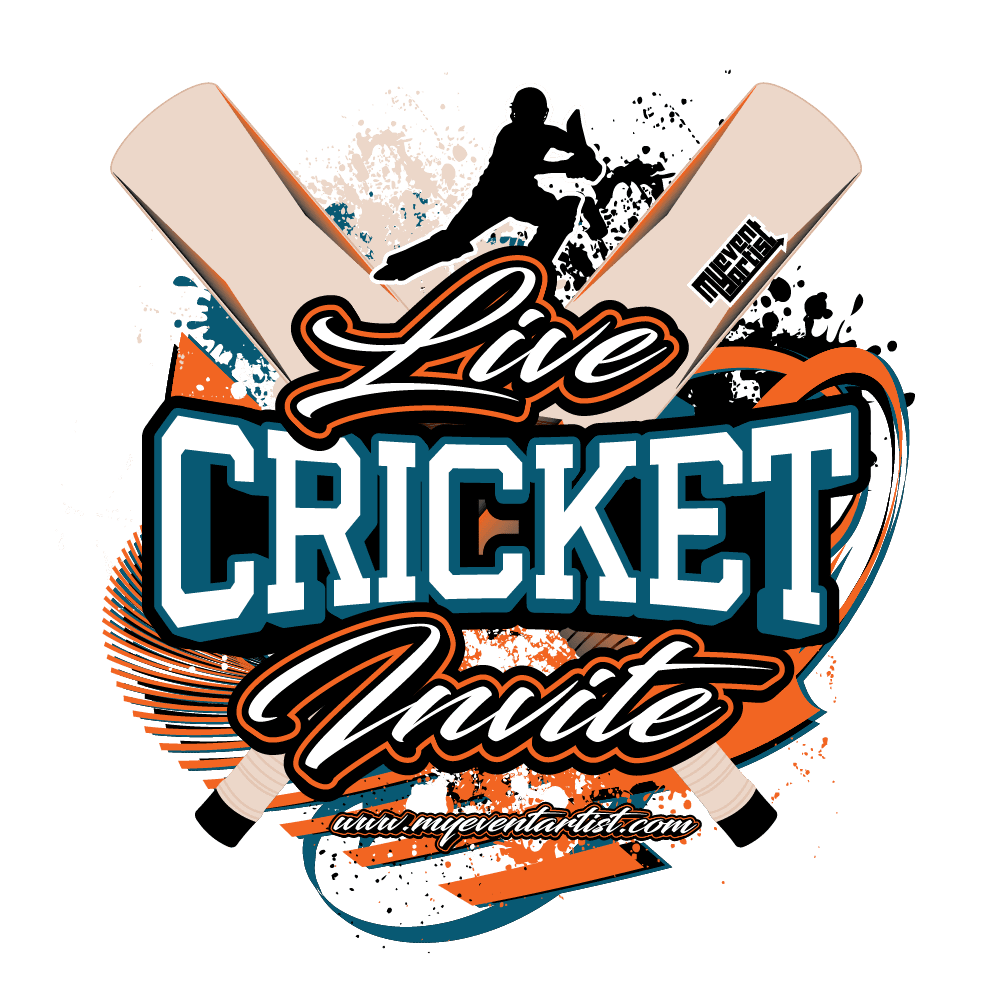
Leave a Reply